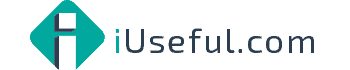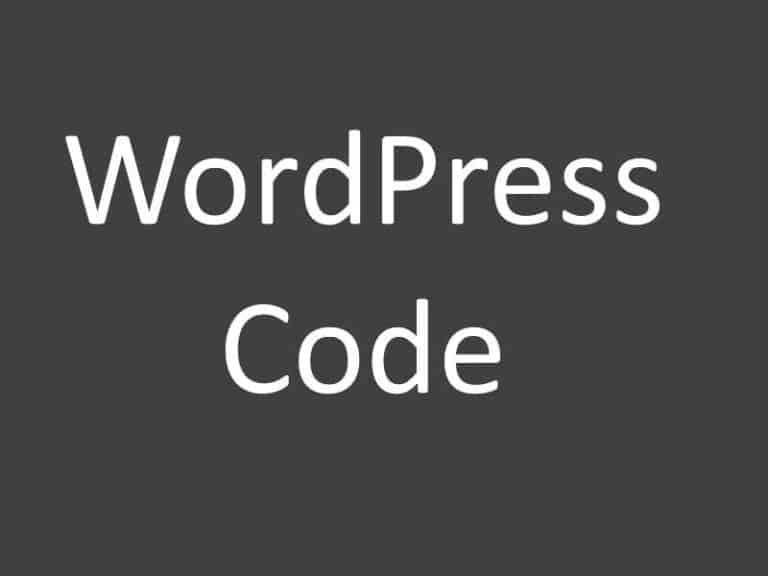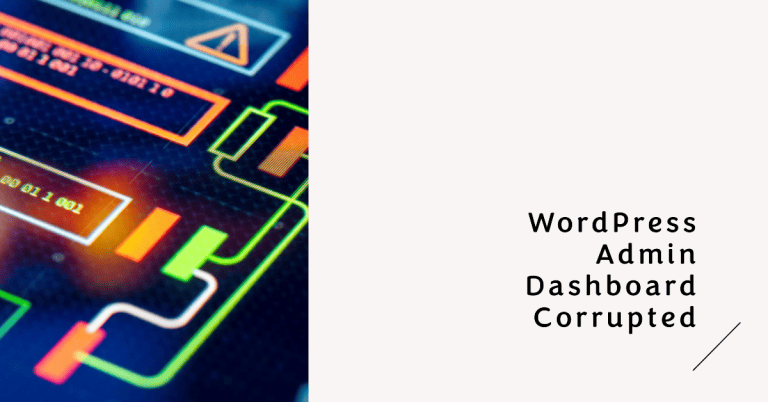WordPress HTTP image upload error fix
WordPress HTTP error fix

Being fairly new to WordPress, I have been pleasantly surprised with how easy it has been to get a site going with relatively few issues. Unfortunately this morning I experienced an issue I had not seen before.
I was writing a blog post on another site and I needed to upload some images, simple process, add image box with my page builder (Elementor) and simply click upload image. Unfortunately I had an very unwelcome message:
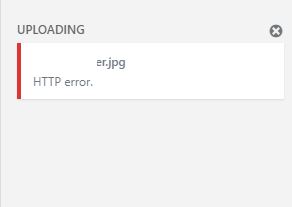
I had no idea what this meant and what the issue was. I tried again with a different file, same thing. I tried clearing cache as that can sometimes cause issues but still the same thing.
I eventually found the solution and it is very easy to fix the HTTP image error.
- Login to your webhosting cPanel dashboard (assuming you have the most common Linus hosting)
- Use the File Manager tool to navigate to the WordPress installation directory (usually public_html)
- Locate the .htaccess file. You may need to change the settings in File Manager (top right corner) to show hidden files (dot files).
- Add the following line of code to the top of the .htaccess file: SetEnv MAGICK_THREAD_LIMIT 1
- Save the changes to the .htaccess file and refresh the page.
After a page refresh, I was able to upload as normal.