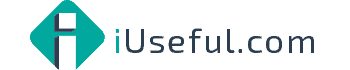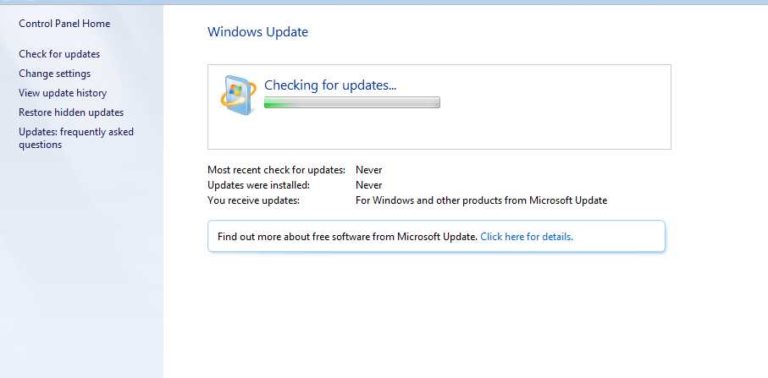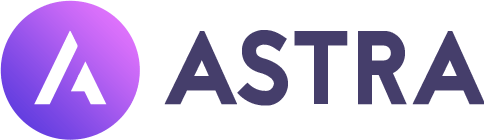Convert Dynamic Disc back to Basic Disc
 WARNING: Even though you will not lose the data on the dynamic disk when you use this option to convert the dynamic disk back to a basic disk, be sure to backup any data on the dynamic disk that you wish to keep first just to be safe in case something happens. Say a power outage while in the middle of converting the disk.
WARNING: Even though you will not lose the data on the dynamic disk when you use this option to convert the dynamic disk back to a basic disk, be sure to backup any data on the dynamic disk that you wish to keep first just to be safe in case something happens. Say a power outage while in the middle of converting the disk.
1. If you have not already, you will need to download and install the free EaseUS Partition Master Home Edition program.
2. Run EaseUS Partition Master Home Edition, and click on the Disk# box to the left of the dynamic disk you want to convert to basic to select it. (see screenshot below)
3. Click on the Convert to basic disk option at the top left under Operations. (see screenshot above)
4. Click on OK. (see screenshot below)
5. Click on the Apply check mark button. (see screenshot below)
6. Click on Yes. (see screenshot below)
7. Click on Yes. (see screenshot below)
8. The computer will now restart a couple of times as EaseUS Partition Master Home Edition applies converting the dynamic disc to basic at boot.
9. When it’s finished and you are started back in Windows, the dynamic disk will now be converted back as a basic disk with all of the data still on it. (see screenshot below)
NOTE: This is a view of the converted disk in Disk Manager (diskmgmt.msc).