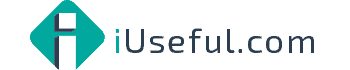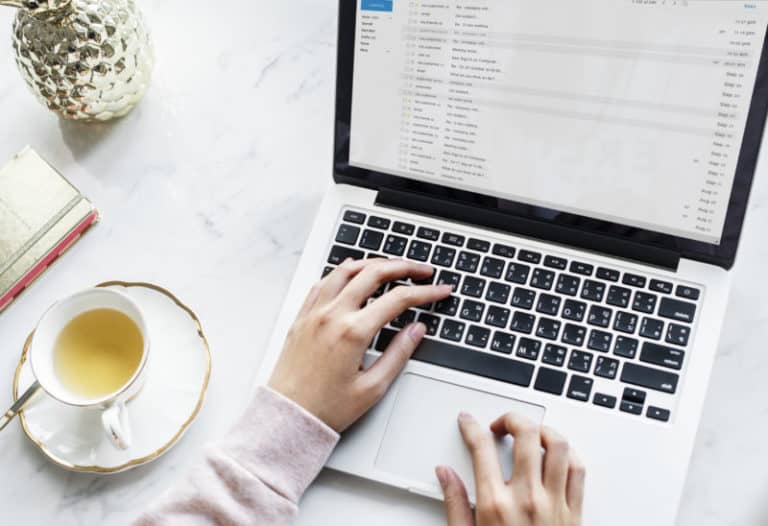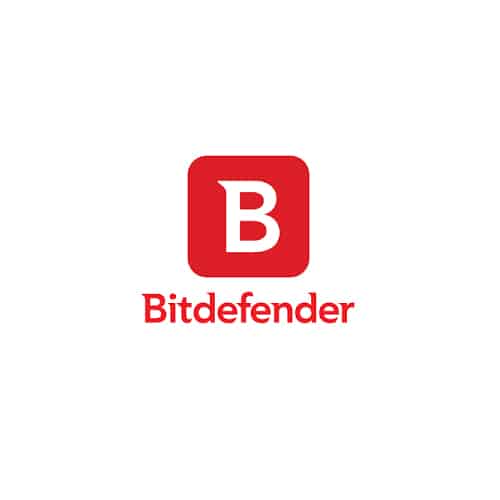Outlook 2016/365 and Windows 10 Administrator access error
Using Outlook 2016 in Office 365
I kept gettingthe error:
you do not have the permission required to access the file outlook pst
I was logged in as admin and was using Outlook just fine but once this error appeared I could not read e-mails or do anything with Outlook. Restarting Outlook did not help, I had to restart my PC.
I found a solution, it is to do with the microsoft account and local account the pst was imported from into windows 10.
The solution is here
Resetting all permissions for your user account
Now, theoretically speaking, your pst-file might not be the only file in your user’s storage location with the incorrect permissions. To be sure that all the files have the correct permissions again, you propagate the permissions for your user’s personal folder in the following way:
- Browse to C:Users
- Right click your user’s folder and choose Properties.
- In the example above, this folder is called: Robert.
- Select the Security tab.
- Verify that at least the following users or groups have “Full Control” access to this folder:
- System
- your user account
- Administrators
- Press the Advanced button.
- In the bottom left corner, select the following option: Replace all child object permissions entries with inheritable permission entries from this object.
- Press OK.
- Read the warning and press Yes.
- Wait for permissions replacement process to complete. Depending on he amount of files you have in your user folder, this could take a few minutes.
- Once the process is done, you’ll be returned to the Properties dialog for your user folder. Press OK to close it.