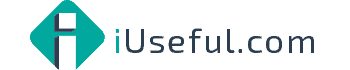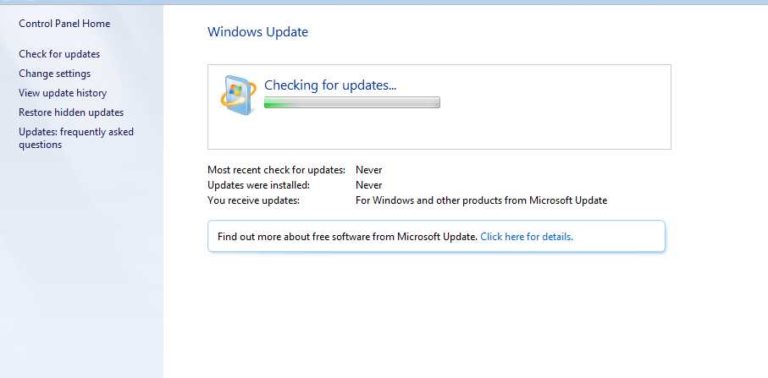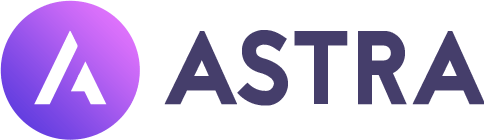Sending PDF for printing – outline fonts
I had to send a PDF file for printing a new invoice book, unfortunately, the printer could not open the file correctly due to the fonts which were standard but it didn’t work – he mentioned I needed to outline fonts.
A quick search online found this page for Acrobat X and this page for older versions. Instructions below:
- Open the PDF or EPS file in Acrobat.
(You want to open the file in Acrobat, because Acrobat will display the type correctly, using fonts embedded in the file, even if the fonts are not installed on your computer.) - Click Tools and click Print Production.
If you don’t see the Print Production panel under Tools, do this:
a. Click the View menu.
b. Select Tools.
c. Select Print Production.
The Print Production panel opens under Tools. - Click Flattener Preview. The Flattener Preview window opens.
- Select the Convert All Text to Outlines check box.
- Select the pages you need to convert to text from the Apply to PDF group.
- Click Apply. If Acrobat warns you that the operation cannot be undone, click Yes to proceed.
- Click OK to close the Flattener Preview window.
- Click File and select Save As to save your outlined text PDF as a different file from your original.
- Close the file in Acrobat and open it in Illustrator.
You’ll notice that the text displays as it should, because it’s outlined. You can’t edit the text, but at least you can change the graphics to your heart’s content.