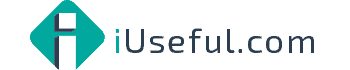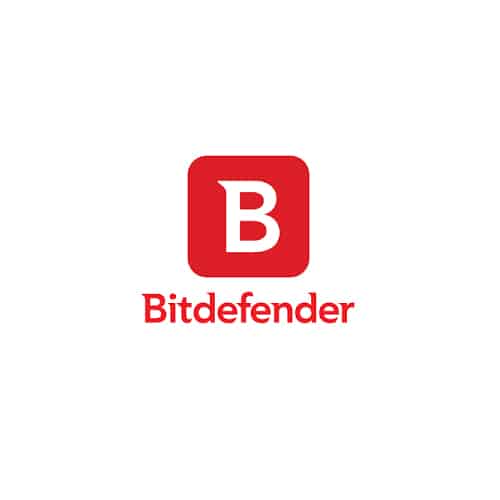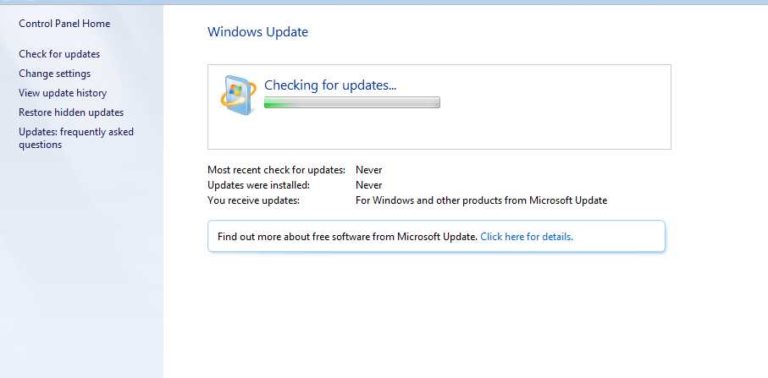Windows 7 Admin permissions
After new installation of Windows 7 folders and files were locked and admin permission was required even though account in use was admin. Work around:
First switch of UAC – user account control.
Here’s how I edit the C:WindowsSystem32driversetchosts file.
It gave “You don’t have permission to save in this location..” but I solved it in this way:
1. Right click on the file. In my case, “hosts”
2. Select Properties -> Security.
3. Click “Edit” to change permissions. If you only find:
- System
- Administrators (yourComputerNameAdministrators)
- Users(yourComputerNameUsers)
You need to click “Add..”, where you “Enter the object names to select”:
- userName (Simply the name you see when you login to Win7)
Click OK.
4. Return back to the list. Now you will see:
- System
- userName(yourComputerNameuserName)
- Administrators (yourComputerNameAdministrators)
- Users(yourComputerNameUsers)
Select userName(yourCompusterNameuserName from the above list, and then
Change the “Permissions for userName”:
- Read & Execute (Allow)
- Read (Allow)
- Write (Allow)
Make sure you have the above allowed. Click OK.
5. Click OK and close the properties for the file.
Now you can edit the file!